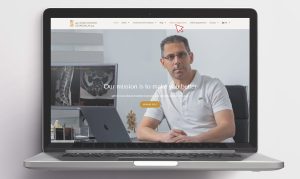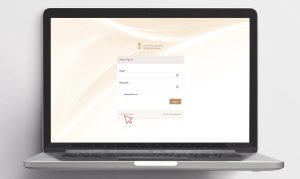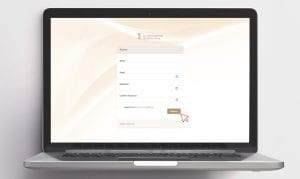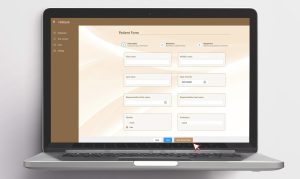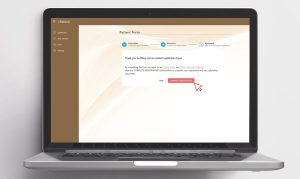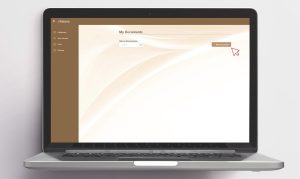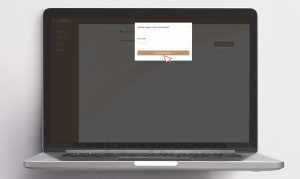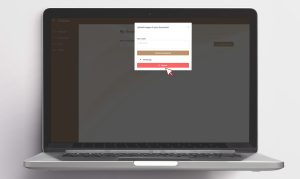Instructions for Use of the Electronic Patient Registration Application
Registration of a patient in the doctor’s office electronic patient registration application.
Step 1
Step 2
Step 3
Step 4, 5, 6
Filling out the patient registration form and questionnaire
Click the “My form” link, fill in your details, and answer the patient questionnaire. Once you have completed filling out your details and patient questionnaire, click on the “COMPLETE REGISTRATION” button to complete your registration and enable the uploading documents functionality.
Step 4, 5, 6
Step 7, 8, 9
Add documents with the option to insert notes
Once you complete the fill-in of your patient form, you can update the system with your exams. Click on the “My documents” link and upload your exams as .jpg, .png images, or .pdf documents. You can optionally ad notes for each file you upload. You can repeat this process every time you want to inform the doctor’s office of the new exams you have undergone.
Step 7, 8, 9